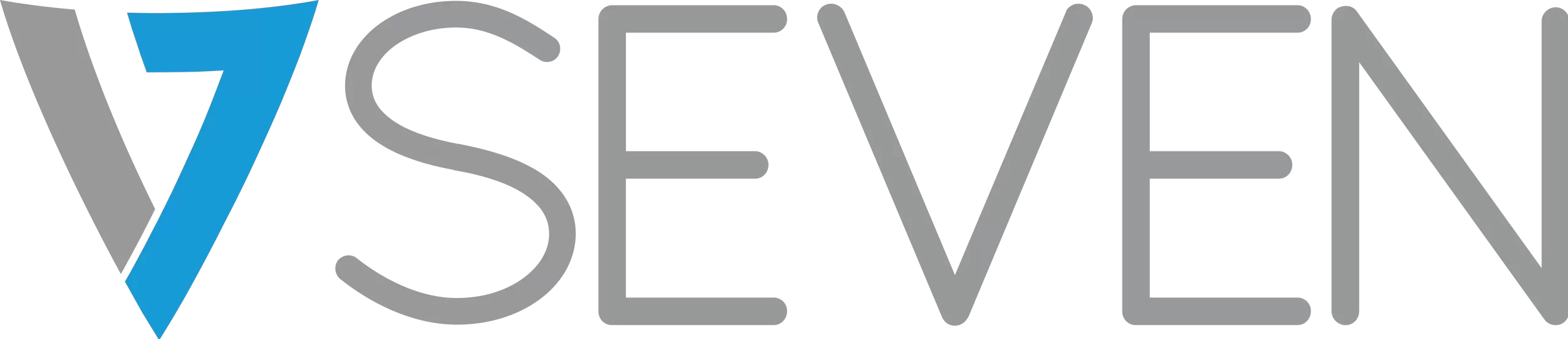Training Decks
Ready to learn the ins and outs of your V7 IFP? This is the place!
Frequently Asked Questions
How do I install the wireless module?
Look underneath the V7 panel and you will see two screws and a small metal plate. Remove the screws and plate, and then insert the Wi-Fi module.
Can I use a Logitech Rally Bar with the V7 IFP?
Using the Logitech Rally Bar or other device with V7 IFP with Touch:
You can use the Rally Bar or a PC or other devices that support USB touch when connected to the IFP. It should work as long as you use USB-C connection with a device that supports DP Alt-Mode or if you use a combination of the HDMI & USB Touch cable (make sure to connect an HDMI cable from the device into HDMI 1 or 2 on the side of the IFP and also use the corresponding USB Touch port on the IFP).
Here is an example of how to connect the rally bar to the IFP and still get Touch:

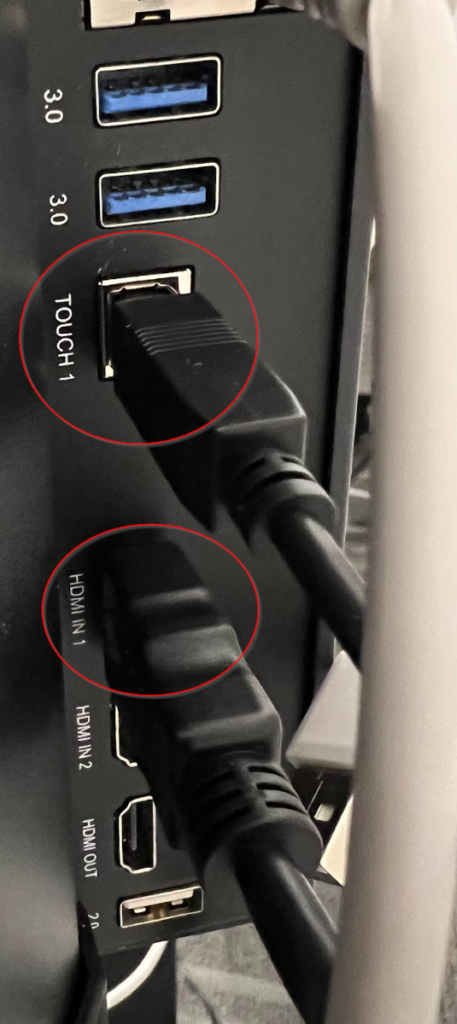
Can you connect a USB Webcam to the IFP and use it with conference software?
Yes, you can use any USB Webcam, including V7 Webcams. In order to use ZOOM, TEAMs, or other conference apps, you’ll need to connect a system that can support the application. The way we recommend using webcams and conference room software is with the included Bytello Share from a computer which is in the same room as the conference room. Simply connect the camera to the IFP, then use the Device Sync mode (see the Devices to IFP video here: https://www.v7world.com/ifp-screenshare and the button at the top-right for Device Sync which allows them to connect to the camera connected to the IFP). Or you can use a USB-C (or HDMI + USB) connection from your device and either use full screen, or Picture in Picture mode to run your conference on the IFP screen.